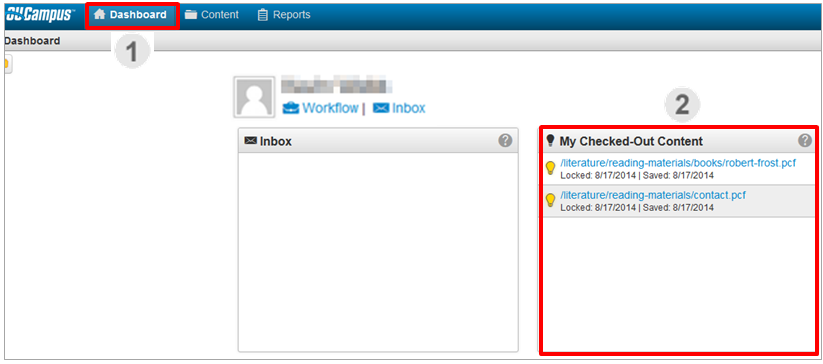Logging In
To log in, scroll down to the bottom of the page and click on the © copyright symbol in the footer.
To edit a pageClick on the green edit button for the region you want to edit.

Omni has a check-in and check-out system to prevent users from overwriting files that another user may be editing. A file is checked out, and thus unavailable for editing by another user, when the lightbulb icon is yellow. A file is checked in, and thus available for editing, when the lightbulb icon is gray. The padlock icon indicates files that are checked out to other users and unavailable for editing until they check it back in.
In order to edit a page it must be checked out to you. Pages checked out to you can’t be edited by other users.
Logging In
To log in, scroll down to the bottom of the page and click on the © copyright symbol in the footer.
To edit a pageClick on the green edit button for the region you want to edit.

To access your pages, go to Content – Pages or click the side folder menu
To check out a page, check the lightbulb icon by the filename so that it’s illuminated.
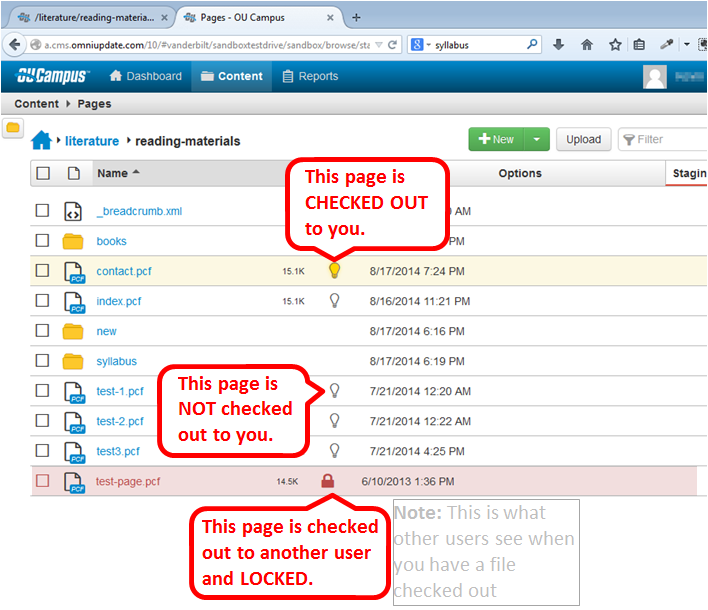
If you try to edit a file, and you get an access denied message, that file is probably checked out by another user. Email that person and ask them to check the file back in. To check a file back in, all the user has to do is click on the yellow lightbulb icon and it will turn gray – and then be ready for editing by another user. If you can’t reach the other user, email omni@vanderbilt.edu for help.
Pages checked out to you can’t be edited by other users and will display a padlock icon
Check in your pages after you are done editing them. You can look at the Dashboard to see which pages are checked out to you. Click the Dashboard button at the top to access the Dashboard. If you have any checked out files, they will be listed in the window. To check files back in, simply click on the yellow lightbulb icon. The lightbulb will turn gray and the file will be checked back in and available to other users for editing. Your list will be empty if you’ve checked in or published your pages.