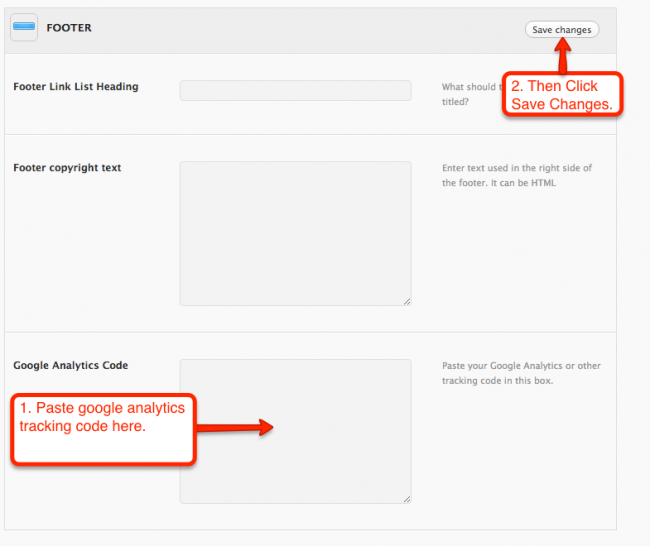Before adding analytics to your website, please check with Web Communications first to be sure your site isn’t already being tracked. If it isn’t, we will most likely just add the main VU analytics tracking code to your website.
If your site will NOT be using the main VU analytics code, see below.
To start collecting basic data for your my.vanderbilt.edu WordPress website, you will need to create a new Google Analytics account if you do not have one. Visit google.com/analytics, click the Sign in to Analytics button (top right), and follow the on-screen instructions. Set up a property in the account you have created.
You will need to copy the tracking code from your new analytics account — it will look something like this:
Using a Vanderbilt theme?
...
Click on the FOOTER option.
Using Google Analytics? Paste the GA tracking code in the appropriate box and Save.
Using Google Tag Manager? Put your GTM account ID in the GTM Code option within the “Footer” section of the Vanderbilt Brand options control panel. Don’t forget to click Save Changes.
Using the 2010 WordPress theme?
Activate the Google Analytics for WordPress plugin — and follow the on screen directions for turning on analyticsDigital Strategies tracks all websites under its management. If you believe your site is not being tracked, open a Help Desk ticket.